half a year now, that Windows 8 has been with us, and it has been
spreading its features and behaviors that plan to completely baffle
the most experienced PC users. If you’re a used to early versions of
Windows then you’re going to notice that a lot has changed and they
are immediately intuitive.
numerous enhancement to the operating system that we are all used to,
but it also introduces bigger changes. The OS feature in Windows 8
has given phenomenal touch control feature that in result had made
the mouse and keyboard commands feel like left out or
afterthoughts.
Here goes out the Start menu and the new
touch-based Start screen comes into the system with new Windows 8
apps style and new interface customs. You can make your Windows Start
screen tiles by adjusting the sizes, location of the files or
folders.
Windows 8, to take the advantage of SkyDrive as it gives you the
convenience of cloud, it serves as the backup for PC settings as well
Dropbox-style syncing services.
some most important tips and tricks, so get the most out of Windows 8
shortcuts keys:
key to
enter the Start screen or get access to the Desktop.
key + M to minimize everything that’s showing on the desktop.
key + D to open the Windows Desktop.
key + . to quickly open or close Windows apps on the side of the
screen.
key + X to quickly open the access menu, which gives you access to
many of the features most power users would want like Device Manager
and Command Prompt, File Explorer, Run and more.
key + C to open the Charms.
key + I to open the Settings menu, which is the same Settings found
in Charms and give access to the Control Panel, Personalization, and
your Power button.
Windows key + Tab to open a list of currently running programs or
show open apps.
key + Print screen to take a screen
shot, which automatically get saved into your Pictures
folder.
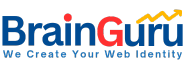

This comment has been removed by a blog administrator.
This comment has been removed by a blog administrator.
This comment has been removed by a blog administrator.
This comment has been removed by a blog administrator.
This comment has been removed by a blog administrator.
This comment has been removed by a blog administrator.
This comment has been removed by a blog administrator.
This comment has been removed by a blog administrator.
This comment has been removed by a blog administrator.